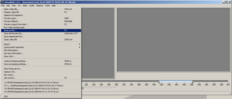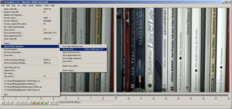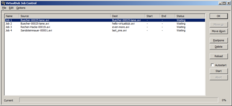The last step: Saving the output video as a new file.
Simple export
Click File > Save as AVI …. Done. Converting may take some time, depending on the video resolution, the selected quality, and the length of the output video clip.
Queue export
If you’re processing multiple videos, exporting them might take some time and you possibly don’t wish to wait every time after editing a video. Select File > Queue batch operation > Save as AVI …. The video will then be put into a queue.
Once you’re finished with editing you can open the queue by hitting F4 (or File > Job control …). Here you can tell VirtualDub to start processing all videos (and even to shut down the computer when all jobs are completed). In the meanime you can drink a glass of water or whatever else you wish.
Have fun!